Google/Bing X-Ray searches are used to X-ray through a specific website or domain name. The one we will most often used is searching through LinkedIn. X-Raying a specific site will allow you to see public websites that are rooted to that domain. An X-Ray of LinkedIn can be done using the operator site: AND linkedin.com (site:linkedin.com) as the root of your search.
About 85% of LinkedIn profiles are public and can be found using Google or Bing and the best way to search for these profiles is through an X-Ray search. X-Ray results will include profiles that are outside of your LinkedIn network.
LinkedIn “Basic Search” Pros
- Native Search
- LinkedIn Advanced search is the native search engine for LinkedIn and is constantly improving to increase precision, accuracy, and inclusion.
- Since it is the native search it will always be better for searching through LinkedIn, though you may be limited by your access to “3rd connections + everyone else”.
- Searching multiple locations, companies, and schools is simplified by LinkedIn’s side filters and additional advanced search tools.
- It is easier to populate the keyword phrases within LinkedIn than to construct a Boolean string query for Google/Bing.
- LinkedIn’s keyword search allows for far more words/characters than Google or Bing (32 words/140 characters respectively).
- Zip Code searching allows for a range/radius around your target area that spans cities/states.
- Greater ease of use and configurability than an X-Ray Boolean.
- LinkedIn can make changes at any time that affect what is searchable and retrievable from Internet search engines. LinkedIn’s internal search will always work while there’s no guarantee that LinkedIn’s changes won’t affect how well X-Ray searches work.
- Network
- Significantly and strategically build your LinkedIn network so that a great number of people show up in search results within your network.
- There are many quick methods of allowing you to view the public profile of a person who is your 3rd degree or group connection – or completely beyond your network.
- They can be found relatively easily through a Google/Bing search.
X-Ray Search Pros
- Full names
- Google and Bing X-ray searches will return results with individual’s full names not first name, last initial or hidden profiles which are returned within LinkedIn’s internal search for individuals who are 3rd connections, group connections, or outside of your network.
- Roughly 85% of LinkedIn profiles are public and searchable through Google/Bing etcetera.
- (When your search returns FirstName LastInitial i.e Fred F. I suggest searching Google for Fred and his job title and location and an additional unique word from his job history. Google will generally provide you with Fred’s last name and a link to his LI, so you can view his full profile or you can search LI with his entire name to get his profile.)
- Larger pool or results
- X-ray searches will return more than 100 results, which are viewable. LinkedIn only allows you to view the first 100 results (or 10 pages of results) from a search if you are using a free account.
- 1000 results (or 100 pages of results) for Google/Bing
- (An ideal search will return less than 100 results. Easier to sift through. If your search is more than 100 results filter it down by location or company to get more manageable results (i.e. less than 100.)
- Use of * (asterisks) are permitted
- LinkedIn finds similar words and allows for missing words between titles (so this doesn’t change much)
- This kind of Boolean Search Modifier is ideal for searching for job titles that have something in the middle of two words, like when you search for “Sales Manager” in quotations so as to zone in on that specific title, you won’t pick up on all of those people who are called “Sales and Marketing Manager”, Sales/Marketing Manager”, “Sales Development Manager”, “Sales Supervisor/Manager”, “Sales Training Manager”, or “Sales Customer Support Manager” – the list is endless. If you were to search LinkedIn, you’d have to manually type all of these variations into your search, but in Google you just write “Sales * Manager” to find all those with funny job titles.
- I find it preferable to type in many of the title within a LinkedIn search. I don’t completely trust Google or my ability to construct Google X-rays that feature * *’s.
- (LI has a natural * that functions on searches. It can be inaccurate at times, but it means well in its search for missing words and phrases.)
- Search Date Fields
- LinkedIn does not allow searching by dates (for specific dates of employment or graduation years)
- Searching for grads who left college at the end of term last year is easy when you x-ray like this:
- site:ie.linkedin.com -inurl:dir -inurl:jobs -inurl:company -inurl:groups (“Florida State University” OR “FSU” OR “University of Florida” OR “UF”) (“2008 * 2011″ OR “2009 * 2012″)
- More tedious than necessary. I’ve never searched by dates of employment within LinkedIn.
- Better Search Order
- Google’s search algorithm and SERP ranking order, while a mystery to non-Google employees, seems to order results that are the most relevant and contain the highest frequency of your key search terms (Social Talent Article).
- You can filter the results. Initial relevancy isn’t related to keywords, but to more complete profiles. Within LinkedIn you can sort by: Relevance; Relationship; Relationship + Recommendations; Connections; or Keywords.
- Groups
- You can search by LinkedIn groups to find individuals in specific groups without being a member yourself.
- site:linkedin.com keywords “location phrase” “people you know” “group name logo”
- Within LinkedIn group names are followed by the word logo and by including within your search it will limit your search to target specific groups
- Within LinkedIn group names are followed by the word logo and by including within your search it will limit your search to target specific groups
- Ability to search across Multiple Countries and regions
- LinkedIn advanced search only allows focusing on one city at a time otherwise you must manually add each region or city.
- you can search for multiple locations using an X-ray search, by looking for specific terms that represent regions or looking at multiple URL types that signify countries
- Not something we really need. Within LI you can search multiple cities and states (though it can be a little tedious)
- Custom Filters (unlimited for Recruiter accounts)
- States and Their Biggest Cities
- Florida
- Daytona Beach
- Fort Myers
- Fort Pierce
- Gainesville
- Jacksonville
- Lakeland
- Melbourne
- Miami/Ft. Lauderdale
- Naples
- Ocala
- Orlando
- Pensacola
- Sarasota
- Tallahassee
- Tampa/St. Petersburg
- West Palm Beach
- Georgia
- Albany
- Atlanta/Greater Atlanta Area
- Athens
- Augusta
- Columbus
- Macon
- Savannah
- Alabama
- Addison
- Auburn
- Birmingham
- Decatur
- Dothan
- Florence
- Gadsen
- Huntsville
- Mobile
- Tuscaloosa
- Tennessee
- Chattanooga
- Clarksville
- Jackson
- Johnson City
- Knoxville
- Nashville/Greater Nashville Area
- Memphis/Greater Memphis Area
- South Carolina
- Charleston
- Columbia
- Florence
- Greenville
- Myrtle Beach
- Sumter
- Mississippi
- Biloxi
- Hattiesburg
- Jackson
- Florida
Examples For LI profiles:
site:linkedin.com “keyword”|”keyword” “keyword”|”keyword” “location phrase” “profile specific phrase”
site:linkedin.com Production DBA “location * jacksonville, florida area” “people you know”
site:linkedin.com “Business analyst” OR “BA” “requirements gathering” OR “requirement gathering” “location * greater Jacksonville area” “people you know”
site:linkedin.com (Core|”Core Orders”|”Orders”|”Order Sets”|Ordersets|Orderset|”Order set”) (Build|built|building|builder|builds|design|designed|designs|implement|implementation|implemented|configure|configuration) (“Sunrise clinical manager”|SCM|Sunrise Allscripts|Eclipsys) “overview”
Contains the following*:
- Operator Phrase
- site:linkedin.com
- Keyword Phrases
- Core|”Core Orders”|”Orders”|”Order Sets”|Ordersets|Orderset|”Order set”
- Primary keywords connected by | (OR)
- Build|built|building|builder|builds|design|designed|designs|implement|implementation|implemented|configure|configuration
- Action keywords connected by | (OR)
- “Sunrise clinical manager”|SCM|Sunrise Allscripts|Eclipsys
- Secondary keywords connected by | (OR)
- Core|”Core Orders”|”Orders”|”Order Sets”|Ordersets|Orderset|”Order set”
- Location Specific Phrase
- Not included within this example
- Profile Specific Phrase
- “overview”
- Profile specific phrase to limit results to LinkedIn profiles and no other pages within LinkedIn.
- “overview”
*Each phrase is connected by AND which is denoted with a simple space
Location phrase examples:
Jacksonville, Florida area
Jacksonville, Florida
Location * Jacksonville, Florida Area
Location * Jacksonville, Florida
Greater Jacksonville Area (no results)
Greater Jacksonville, Florida Area (no results)
Greater “city” Area
Etcetera
Profile specific phrase examples:
- “People you know”
- “inurl:pub”
- “inurl:in”
- “search for people”
- “name search”
- “join linkedin”
- “full profile”
- “also viewed”
- “viewers”
- “overview”
- “million”
- “contact”
- “expertise”
- “see who”
- “introduced”
site:linkedin.com (inurl:in) OR (inurl:pub) –intitle:profiles –inurl:dir decent root
Within Bing you cannot use the inurl: operator.
You can see full profiles clicking export to PDF.
Zuula.com is a Metasearch tool—it allows you to search multiple search engines at the same time. Top 500 websites—Alexa, use for sourcing.
Exalead.com/search use the operator link: allows you to find group/users that place links to their LI profiles on the web. link:linkedin.com “” KW (location) (resume OR Profile OR “about me”) -job
For resumes*
*(Helpful for .Net individuals who may have created their own websites):
(inurl:resume | intitle:resume) keywords skills (area codes) (FL | Florida) -job -jobs -apply -submit
Google: 32 word limit
Bing/Yahoo: 150 character limit
| Operators | ||
| ~ (tilde) | Searches for similar wordsMeans “is similar to” | ~build (finds build, design, make, create, architect, etc.) |
| – | NOT | (-amazon) Will not return results with the word amazon |
| .. | Establishes range | $250..$1000 |
| * | Represents one or more missing words | “Google * my life” |
| “ ” | Exact phrase | |
| | | Substitute for OR | “FL” | Florida |
| Space | AND | DBA SQL = (“DBA”) AND (“SQL”) |
| site: | Searches within a site | site:LinkedIn.com |
| inurl: | Searches within the url | inurl:resume |
| intitle: | Searches within the title of the page | intitle:profile |
| ( ) | Not recognized by Google | Good for organization |
- site:example.com
- site:amazon.com
- site:example.com/folder
- site:amazon.com/books
- site:sub.example.com
- site:local.amazon.com
- site.example.com inurl:www
- site:amazon.com inurl:local
- site:example.com –inurl:www
- site:amazon.com –inurl:local
- site:example.com –inurl:dev –inurl:shop
- site:amazon.com –inurl:www –inurl:local –inurl:aws
- site:example.com inurl:https
- site:amazon.com inurl:https
- site:example.com inurl:param
- site:amazon.com inurl:ref
- site:example.com –inurl:param
- site:amazon.com –inrul:ref
- site:example.com text goes here
- site:amazon.com free kindle books
- site:example.com “text goes here”
- site:amazon.com “free kindle books”
- site:example.com/folder “text goes here”
- site:amazon.com/books “Harry Potter”
- site:example.com this OR that
- site:amazon.com Edward OR Jacob
- site:example.com “top * ways”
- site:amazon.com “top * books”
- site:example.com “top 7…10 ways”
- site:amazon.com “top 5…10 novels”
- site:example.com ~word
- site:amazon.com ~management
- site:example.com ~word –word
- site:amazon.com ~management -management
- site:example.com intitle:”harry potter”
- site:amazon.com intitle:”the * games”
- site:example.com intitle:”text * here”
- site:amazon.com intitle:”the * games”
- intitle:”text goes here”
- intitle:”fifty shades of grey”
- “text goes here” –site:example.com
- “amazon kindle” –site:amazon.com
- site:example.com intext:”text goes here”
- site:example.com intext:”best book ever”
- site:example.com “text goes here” –intitle:”text goes here”
- site:example.com intext:”best book ever” –intitle:”best book ever”
- site:example.com filetype:pdf
- site:amazon.com filtype:xls
- site:.edu “text goes here”
- site:.edu “online marketing”
Guiding Principles from Google
- Don’t follow ANY process blindly
- Think Strategically
- What kinds of resources will you need to find? How will you get to them?
- Clarify your research goals—stop and think for a minute…
- What am I trying to do here?
- What would satisfy my information need?
- Start broadly, then narrow down
- Think Broad-to-Narrow
- What resources should I use?
- Is there a major resource I should be checking out?
- How can I search for major resources?
- Are there people who know a lot about this topic?
- Notes: Keep track of what you’ll need to know later
- Even (especially!) things you’re not sure about.
- Write/copy down where you got them from…
- Use a Google Doc so it’s always there later (AND it’s searchable)
- Plan to learn things along the way
- Open-ended research goals:
- You’re learning as you go
- Picking up new terms, new concepts, new relationships
- Example: [diabetes] àglucosàinsulinàtreatmentsà
- Pay attention to…
- Repeats vs. confirmation
- Conflicting or different points of view
- Other ways of saying the same things
- How long will you pursue a chain of searches?
- Answer: When it’s still giving you some information

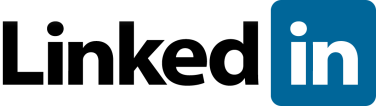
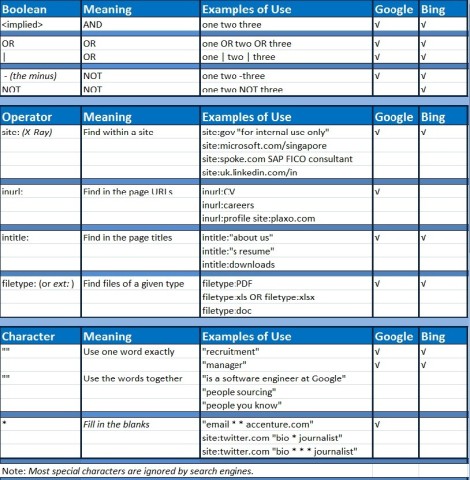
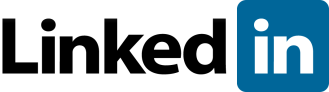
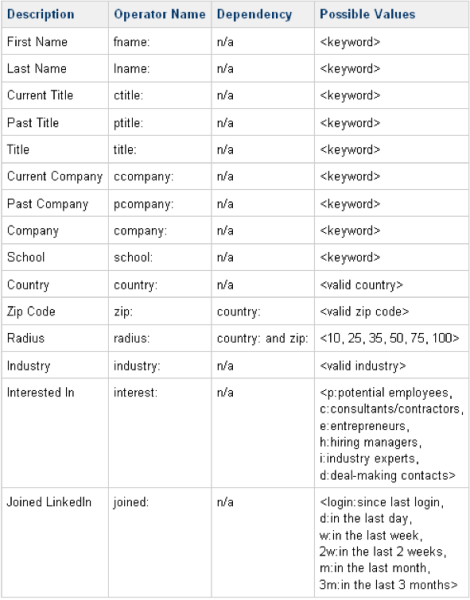
It’s impressive that you are getting ideas from this
paragraph as well as from our discussion made at this time.
Hi, after reading this amazing article i am also cheerful to share my know-how here with colleagues.